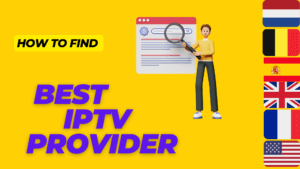- December 6, 2023
- 10:33 am
Introduction
Thanks for visiting our comprehensive IPTV for Samsung guide! If you’re not familiar with the phrase, IPTV is an acronym for Internet Protocol Television. It’s a ground-breaking technology that enables you to view a variety of live and on-demand programming globally. By following the straightforward instructions provided in this guide, anyone with a Samsung TV may benefit from all that IPTV has to offer. But before getting into the specifics of how IPTV for Samsung functions, let’s first examine what IPTV is and how it differs from conventional television.
Table of Contents
Toggle1- Understanding the Various IPTV Types: From VOD to NVOD
IPTV is a modern digital technology for data transmission via the Internet protocol. Opens up new opportunities for television : access to thousands of channels of various topics and online movies. It turns out that you do not need extra cables, antennas, satellite dishes or similar equipment to use this technology. All you need for IPTV to work is a TV set or a computer with Internet access.
In fact, IPTV can be divided in five types:
- VOD (TV on demand): you can watch selected TV channels and record them at any time.
- Live TV: broadcast in real time.
- Time-shifted TV: allows you to watch live broadcasts later. they can be paused. There is also a rewind option.
- Video on demand, it is a video streaming technology. It allows the user to access video content whenever they want.
- NVOD (Near Video On Demand): Identical to video on demand, except that in this case the program is prepared in advance by the provider and is intended for several users. It is a subscription to certain contents broadcast according to a precise schedule.
You can use iptv on your TV, PC, laptop, tablet or smartphone, but in this article we will limit ourselves to explaining how to configure iptv on a smart TV and more specifically the most famous brands: Samsung and LG.
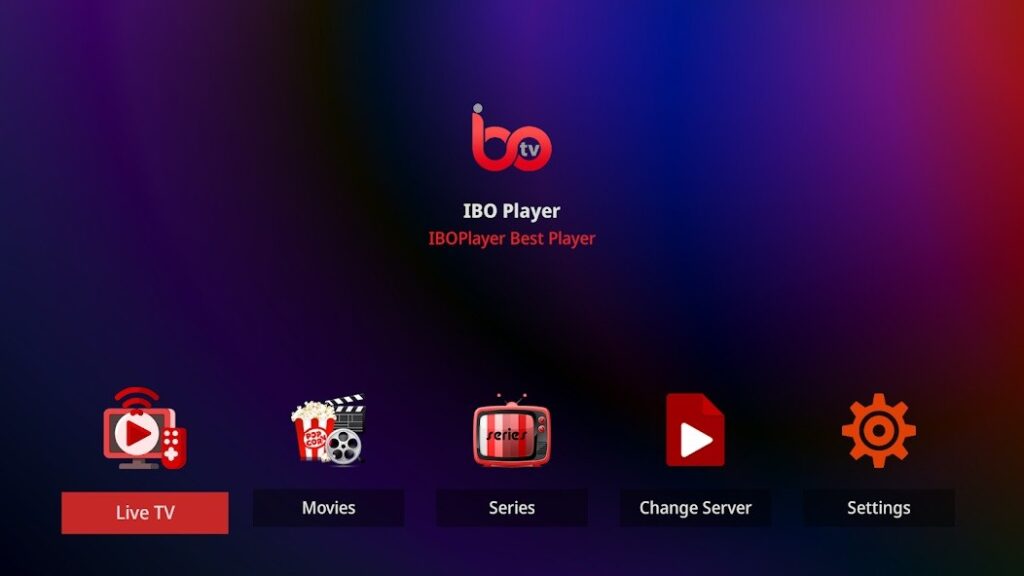
2- How to install an application on a Samsung smart TV?
Samsung smart TVs run on Tizen OS, which is different from Android TVs. So everyone is asking the same question, does installing apps allow it or not? Read on to find out how to add apps to Samsung Smart TV. There are several ways to download apps to your Samsung Smart TV. We will look at the main methods in this guide.
3-Install applications on your Samsung TV using the built-in application store.
- Turn on your Samsung TV and make sure it is connected to Wi-Fi.
- On your Samsung TV remote, press the Home button.
- Now a menu will appear, just go to APPS.
- Once you have entered the APPS section, select the search bar.
- Find the application you want to install and click on the install button to start the download.
- After downloading the application, simply press the home button and access the application to start using it on your Samsung TV.
4- Installing applications on Samsung smart TV via USB
This is a simple and very easy method for setting up IPTV for Samsung. Simply copy the necessary Android TV programs to your USB stick after downloading them from a third-party website (this is all possible because Tizen OS supports apk or tpk applications, just like Android). Access your USB stick via the Smart Hub by connecting it to your TV. Select the application file you wish to install by simply navigating to it. Your Samsung Smart TV will then start to automatically install the IPTV software. Make sure you only download apps that are compatible with your TV.
5- How to install IBO PLAYER on a Samsung smart TV?
ibo player is an easy-to-use streaming player that simplifies your multimedia streaming experience. With ibo player, you can watch channels, videos from your iptv service provider on your Samsung smart tv.
At the time of writing, the ibo player application is available in the Samsung application store.
1- go to APPS
2- write in the search bar: ibo player and click on the install button to start the download.
3- After downloading ibo player, access the application to start using it on your Samsung TV.
In case it is impossible to install this application or it is deleted by Samsung, we can go to the 2nd method.
-Download the ibo payer apk
– Copy it to your USB stick (use a blank or formatted USB stick)
– Connect your USB stick to your TV and access it via Smart Hub
– Simply access the downloaded file
– It will install immediately
6- How to add an IPTV list on Ibo Player?
Here are the steps to integrate your playlist or IPTV subscription on the ibo player application:
1- once the application is installed, launch it to get its Mac address and key.
2- click on this link: https://iboplayer.com/device/login to go to the application site

3-. enter the information displayed on your TV to connect to your application.

4- Once connected, you have two configuration methods, either with the m3u link or with the xtream code details
4.1 M3U

4.2 Xtream code

7- How to activate Ibo Player?
IBO Player offers its new users a 7-day trial period, if you find the application useful and want to continue using it, go to its website: ….. and buy the license for 8€. To do this, select “Activate the device” to start the payment process by credit card..

9- CONCLUSION
In conclusion, setting up IPTV on Samsung Smart TVs using the IBO player application is a simple and effective process. By following the steps described in this article, you can easily access a wide range of IPTV content on your Samsung Smart TV. With the IBO player app, you can enjoy all the benefits of IPTV for Samsung, including the ability to stream live TV shows and on-demand content from around the world.